People rely on their Android phones to store private and confidential information. A close friend or relative may access your phone. However, no one would like to have their photos and work documents on their phones falling into the wrong hands. Do you know how to hide your sensitive files and folders on Android devices ? If you don't, then this post got you since it outlines five ways you can use to ensure your files and folders remain private. Read this detailed post and enhance your data privacy. I guarantee you that all the methods will work 100%.
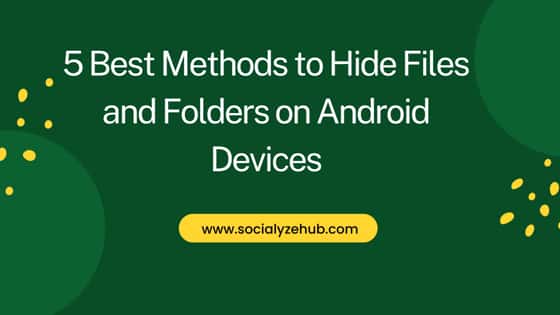
5 Best Methods to Hide Files and Folders on Android Devices
Also Read: 10 Ways to Cool Down Your Android Phone Without Turning It Off
Sometimes, your phone may run out of space, making it difficult to install app locks. If this is your current situation, then consider these methods;
Method 1: Renaming Existing files or folders to ".nomedia"
If you are looking to hide files and folders without installing any third part apps then this method would probably be the best to use:-
- Launch your File Manager App.
- Go to the folder that contains your sensitive information which you would like to hide.
- Long press the folder and select the Rename option as shown below.
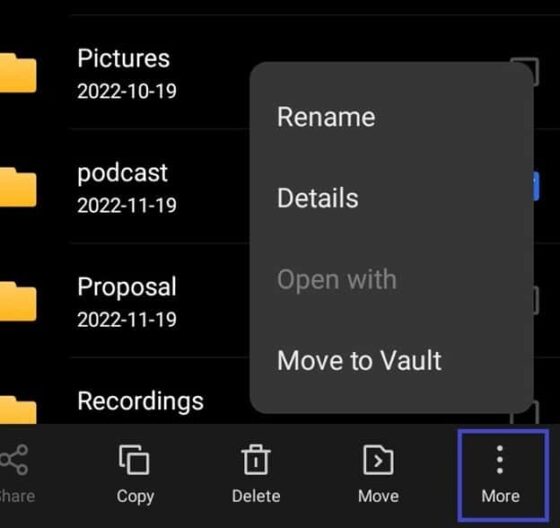
- Rename the file to ".nomedia", and in this case, file podcasts is renamed to ".nomedia"
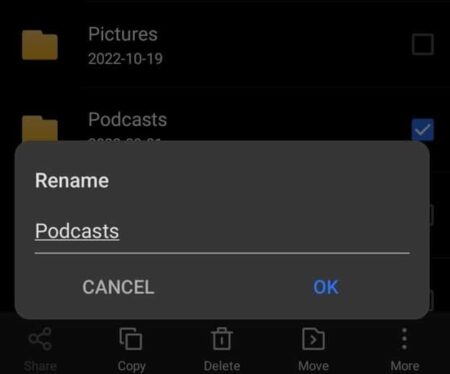
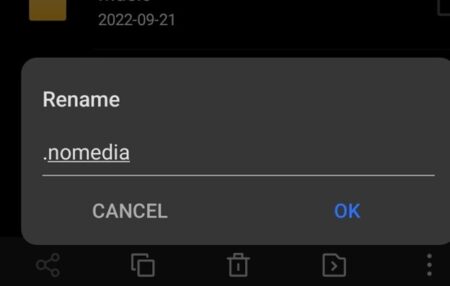
- Exit the File Manager, and your folder will be hidden.
- Go to your File Manager and try to locate the file you just hid. If you do not locate the file or folder, then restart your Phone.
- Should you want to see the files you hid, visit the file manager, locate "Show Hidden Files" and ensure the option is enabled. You can view your file or folder.
- To hide them back, ensure that "Hide Hidden Files" is enabled instead of "Show Hidden Files".
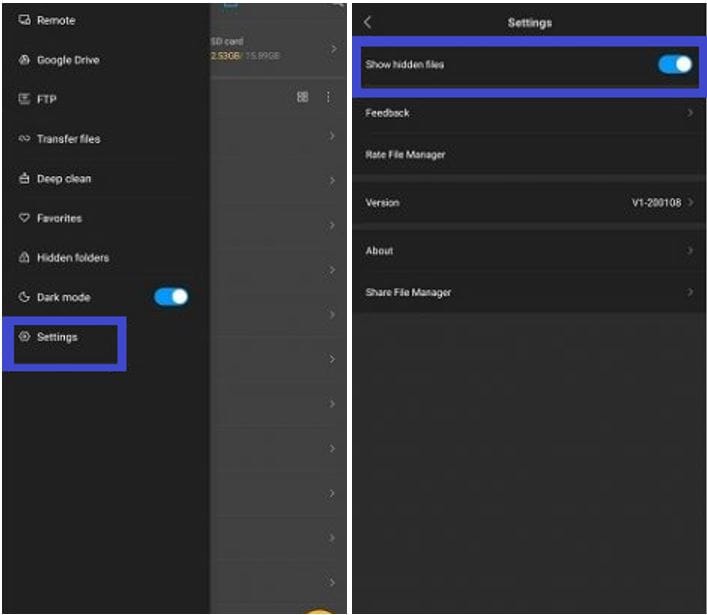
Method 2: Using Calculator from FishingNet
You can also use third part apps to hide files and folders in Android phone. This is a unique app that presents itself as a calculator. Therefore, anyone accessing your device may think it's a normal calculator. It also uses AES encryption to secure your files and folders. To access your information, you will have to provide your PIN. If you need to close the app hurriedly, all you need to do is to shake the phone. In the next minute, your information will be secure from prying eyes.
Step-by-step procedure to use the Calculator are as follows:-
- Open the Play Store and find the Calculator app developed by FishingNet
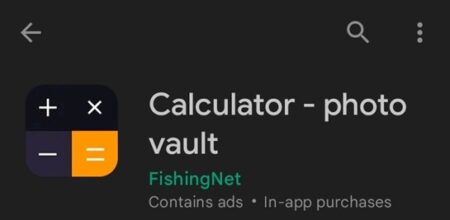
- Install this Amazing app.
- Set your app's password. To set it up, enter a number ranging from four digits to eight, then click the "=" sign.
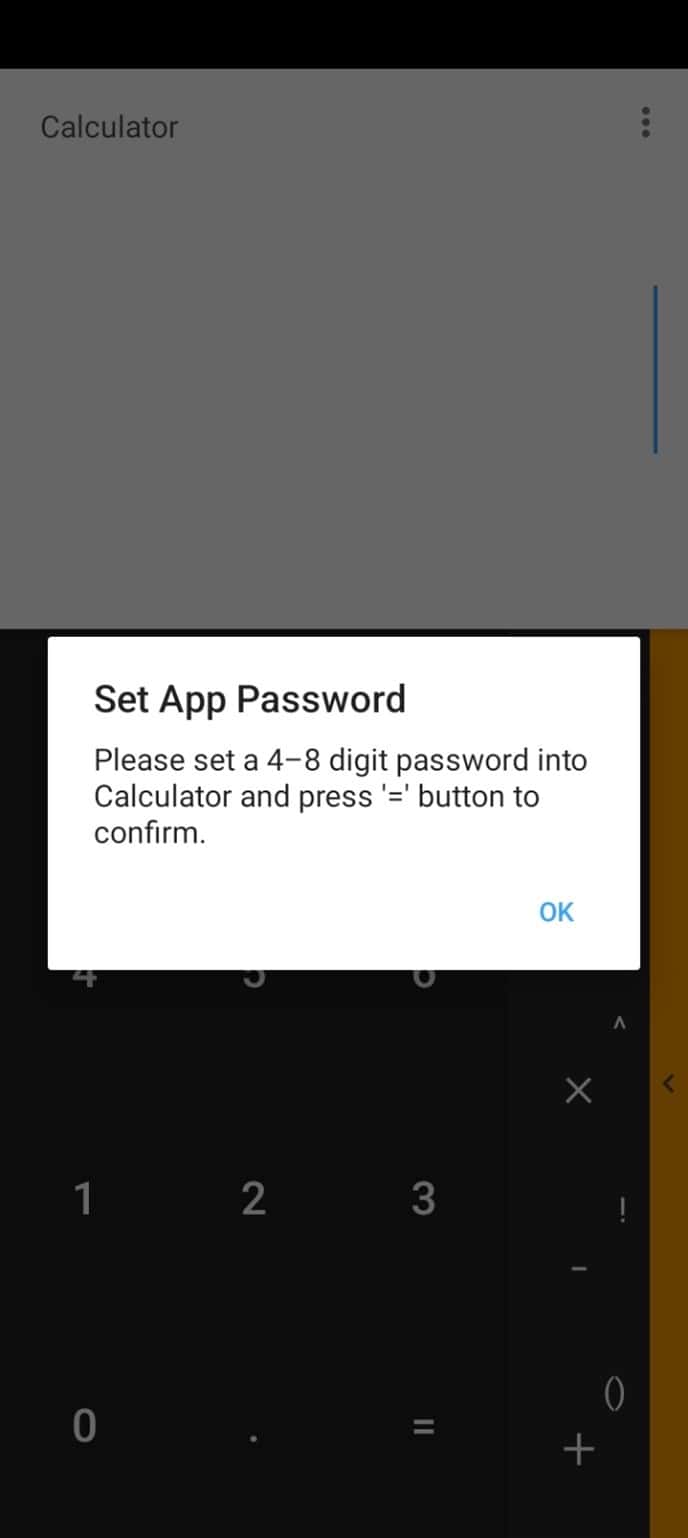
- After providing the PIN, you will be prompted to confirm it. Remember to click "=" after inputting the password again.
- Allow the app to access your phone's storage, including files and folders.
- Enter your password recovery question, which should be less than 50 characters, and then hit "Next". If you forget this recovery password, you won't access your files.
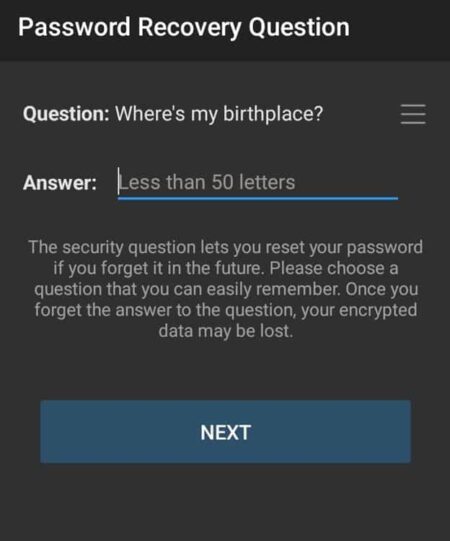
- In case you forget your password, you can enter a number '11223344' into Calculator and press '=' button, then retrieve your password by entering the answer of your security question. Tap the "Got it" button to continue.
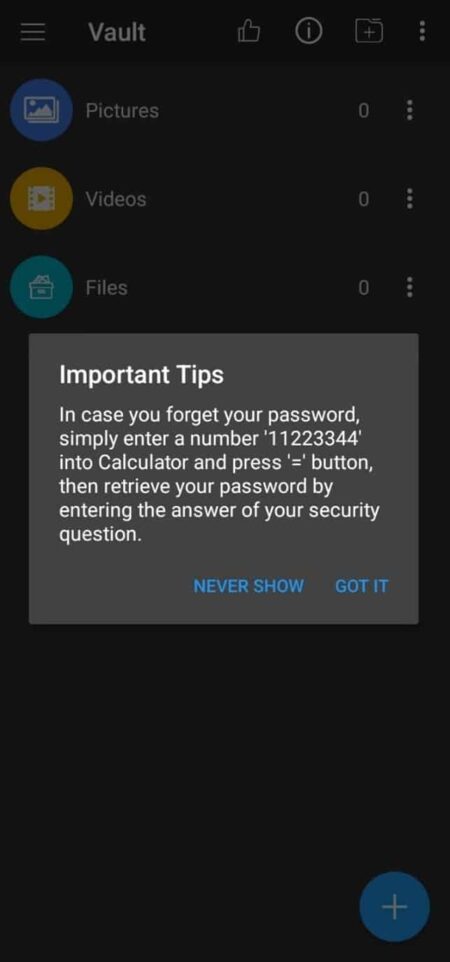
- An email address recovery prompt appears. If you forget your password, a reset link will sent to this email address. Tap the "Save button".
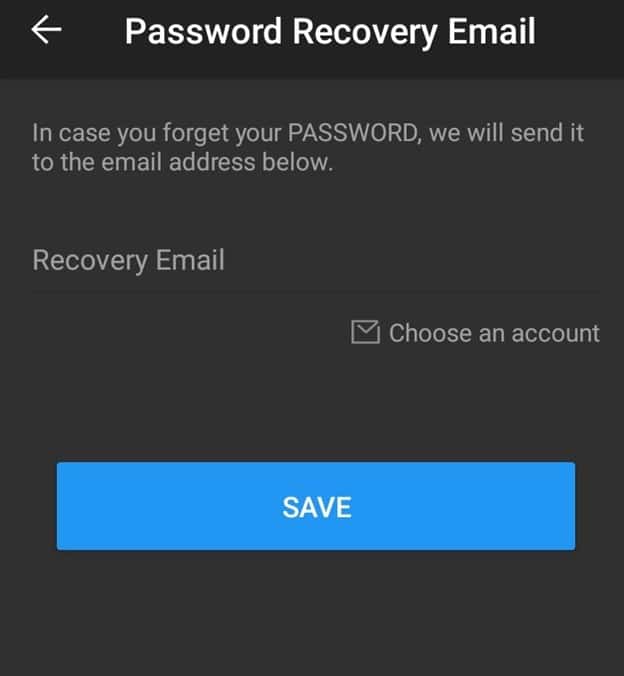
- You will see home page opened like below. To store your files, click on "+" button available on top right corner end.

- Choose the file you want to lock and click "Move to Vault".
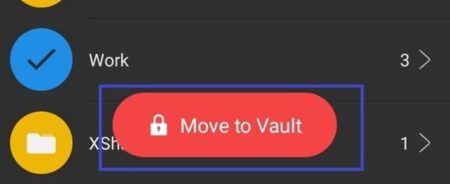
- Choose the folder where you intend to keep the file.
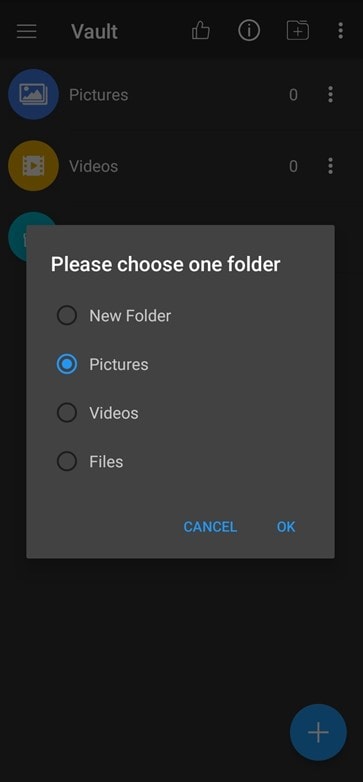
- A pop message confirming the success of the process pops up.
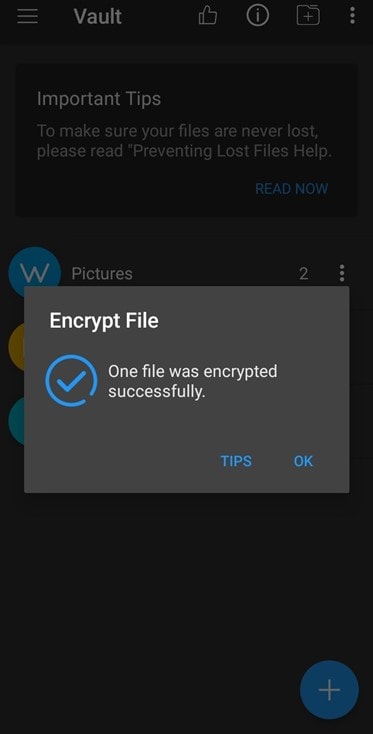
Method 3: Using Gallery Vault App
Gallery vault is a common app for hiding apps and files in Android. It allows you to secure files using a passcode or PIN and store them in an encrypted format.
Premium Gallery Vault features;
- The app provides break-in alerts, which capture images of a person unlocking the app after failed attempts.
- It has a fake password feature that directs one to fake information after using the fake passwords
- It enables you to safely browse the internet without leaving any traces.
Step-to-step procedure for using Gallery Vault;
- Open the Play store and search for the Gallery Vault app
- Download the app and then install it.
- Start the app and set it up. While setting up, you will be required to provide your PIN.
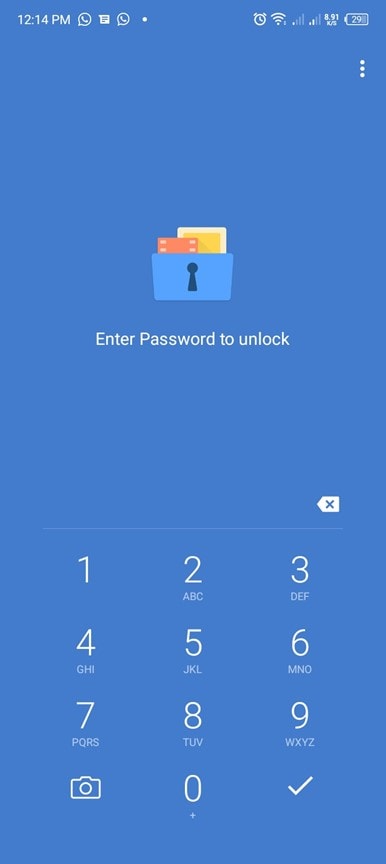
- Hit the plus (+) button at the bottom of the screen.
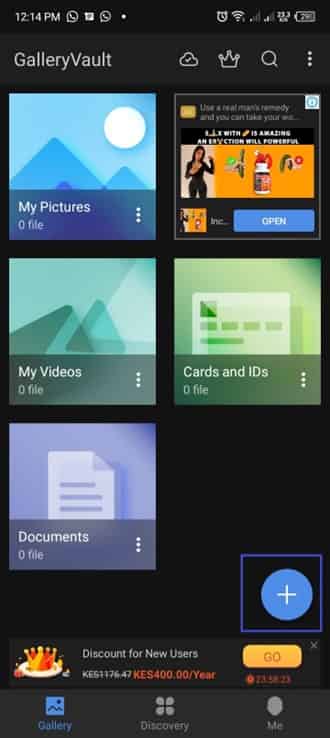
- Choose the file or folder you want to hide.
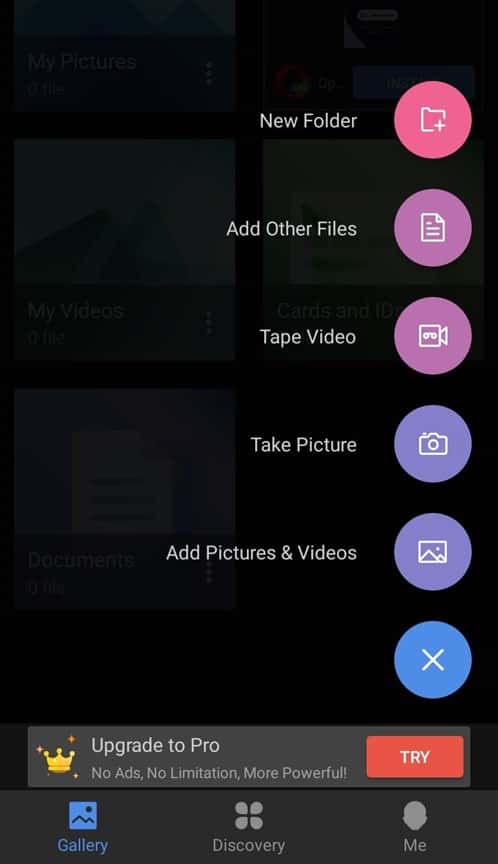
- Select the folder where you want your file to be stored.
- Your data is successfully hidden in your favorite Gallery Vault folder.
Method 4: Using Andrognito App
Andrognito stands for Android and incognito mode. It is one of the best privacy protection apps on Android. This app uses AES encryption to ensure that your personal information remains private. It stores your information in the cloud hence freeing up significant phone space. While using the premium version of this app, you won't experience annoying ads. Moreover, this version allows you to access your information from multiple devices.
Steps-to-step procedure:
- Go to the play store and search for Andrognito
- Start the Andrognito app and select "Sign Me Up".
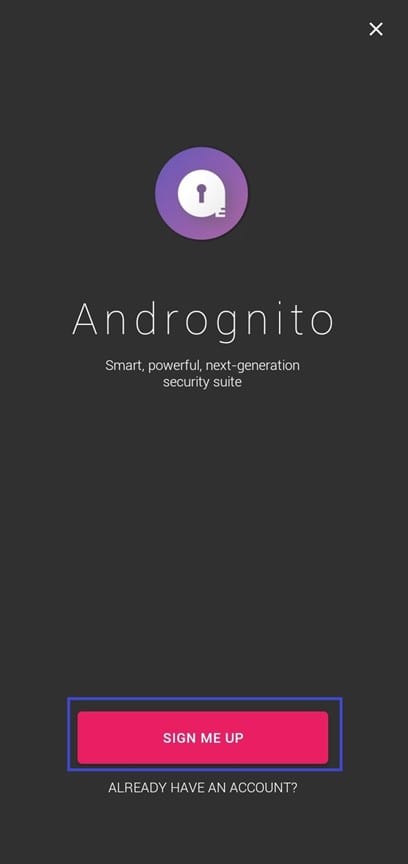
- Sign up with "Google", "Facebook" or "Email".
- After successful signup, a confirmation message appears.
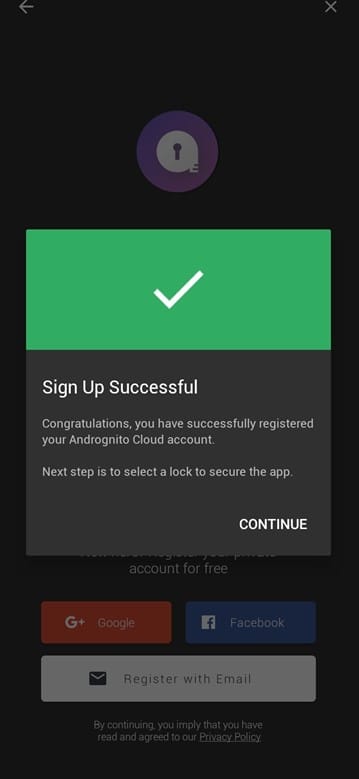
- Select your unlock type, which can be either PIN, Pattern, Password, or Fingerprint.
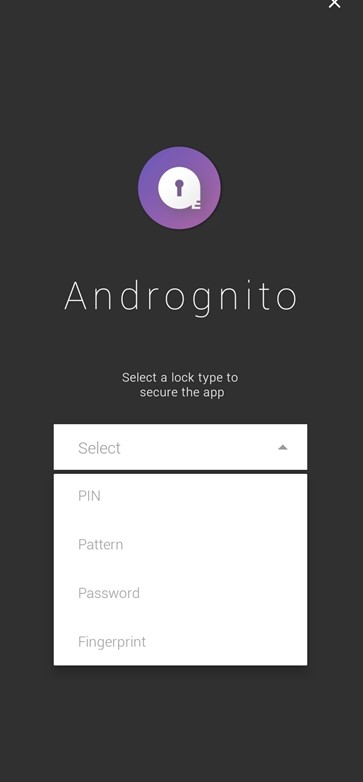
- After setting the unlock method, view your app's home page
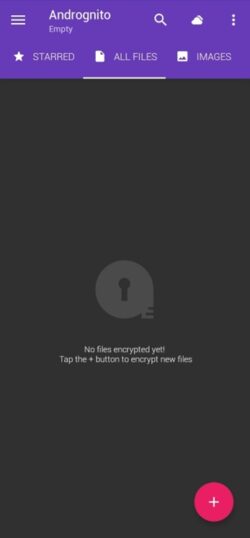
- You can click on "All files" to view all the hidden files and folders.
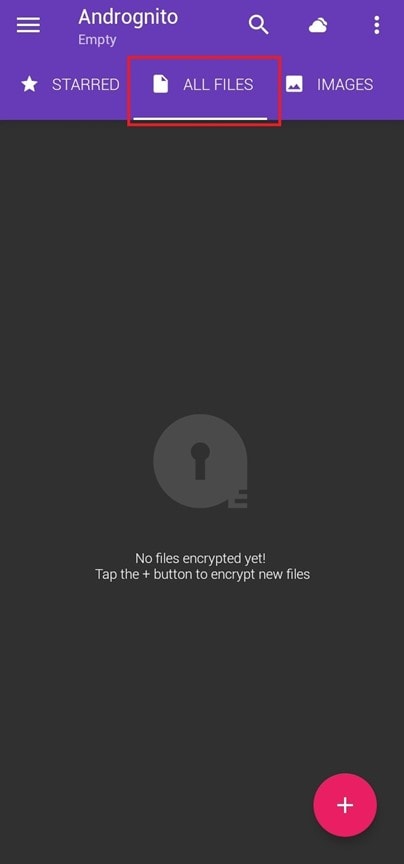
- To add new files and folders, tap on the plus (+) button at the bottom of your screen.
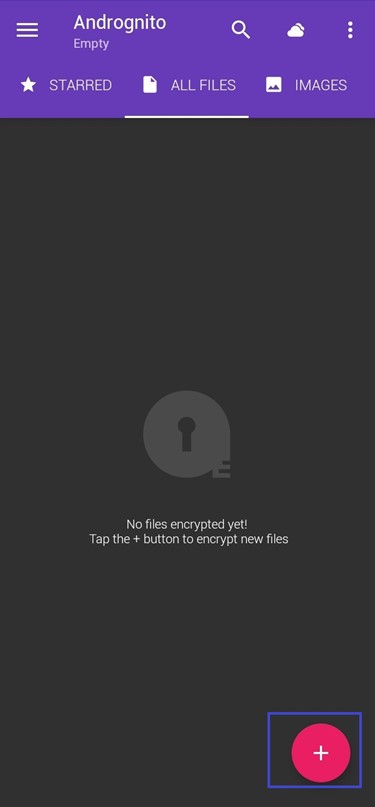
- Choose the appropriate option, which is either "All files", "images" or "videos".
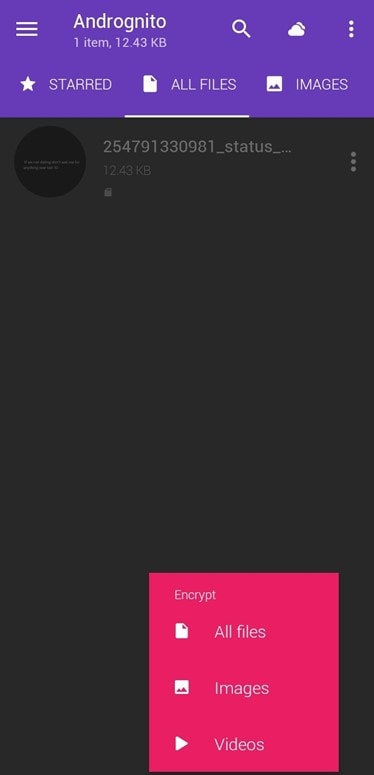
- Select the file you want to encrypt.
- Confirm the selection, and your file is encrypted. A confirmation message appears after a successful process.
Method 5: Google Files
Google provides a safe folder where you can store your sensitive information. You just need to follow below simple steps:-
- Start Files app
- Click "Safe folder" and set up the apps PIN
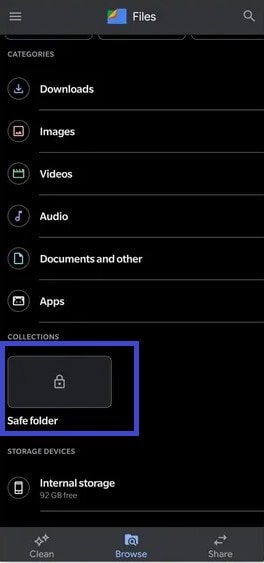
- Click on "Browse" to view your files.
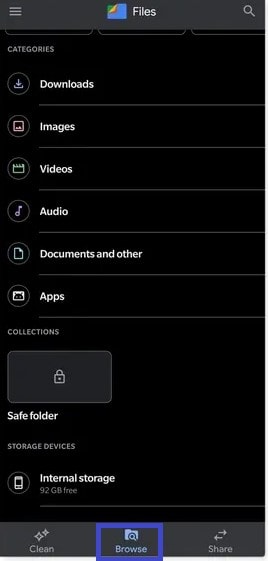
- Long press on the file you want to hide.
- Hit on the three dots at the top-right of your screen.
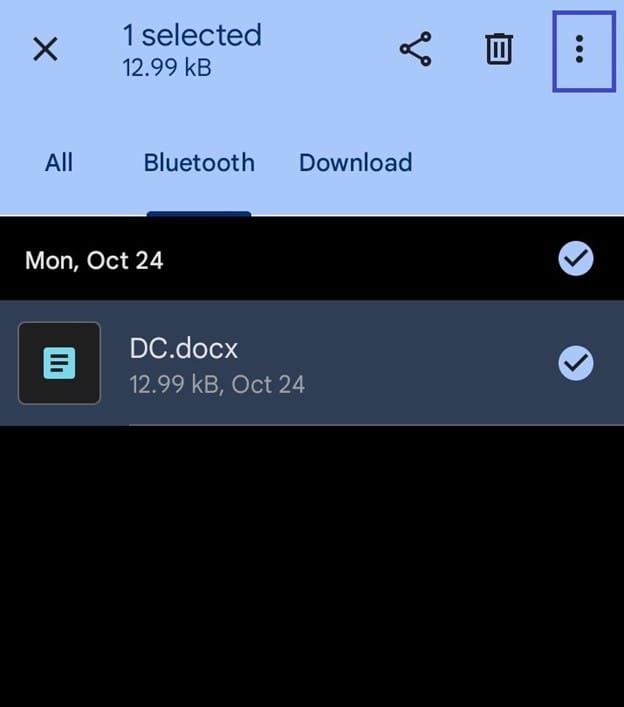
- Select "Move to Safe folder".
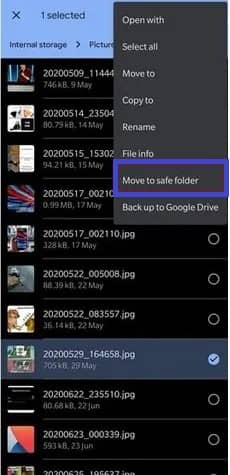
- Confirm your PIN to move the file of your choice to the Safe folder.
- To view the hidden files, click on "Safe folder" and provide your password. Then you will have the chance to view all the hidden information.
Conclusion
In conclusion, privacy is mandatory on our phones. Hiding files and folders is a perfect way of ensuring privacy. After hiding, personal information will remain intact even when interacting with your phone. We have seen five methods you can use to secure your information. All the methods are easy and effective. Pick your suitable method. Regardless of your method, be sure your information will be safe.
