Apple's AirPods are the most popular earbud technology. They have significantly changed how we make calls and listen to music. AirPods provides you with an ultimate experience within your budget. AirPods unique features, including their wireless design, long battery life, and high sound quality, make them a top priority for music enthusiasts.
However, they are small and can easily get lost or misplaced. Finding lost AirPods in Android is an uphill task. Track your lost AirPods by following these practical tips. The most effective method is the "Find My" Service on iCloud.
Conditions That Must be Met for You to Locate Lost AirPods
- They must be on: One can only locate their AirPods if they have some power left and are turned on.
- Proximity: People can only locate their lost AirPods using an Android phone if they are within the 30-75 feet range.
- Your AirPods must be outside their case. However, if they are inside the case, it should be open. Whenever their case is closed, AirPods automatically turn off.
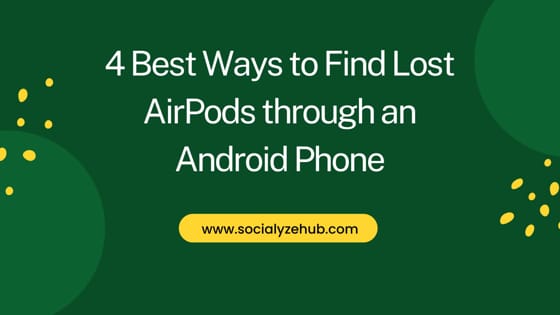
4 Best Ways to Find Lost AirPods through an Android Phone
Also Read: 9 Best Methods to Fix iMessage Not Syncing between iPhone and Mac
It might be difficult to trace your AirPods if you lose them in public. Did you lose them in an enclosed environment like home ? Try out these ways.
Method 1: Finding Lost AirPods Using Bluetooth
For you to get your lost AirPods using Bluetooth, these conditions must be met:-
- You must have paired AirPods previously with the Android device you are using
- If you didn't pair the AirPods previously, then you need to have one of the two AirPods
Once the condition are satisfied, you can follow below steps to find lost AirPods:-
- Enable Bluetooth on the Android phone.
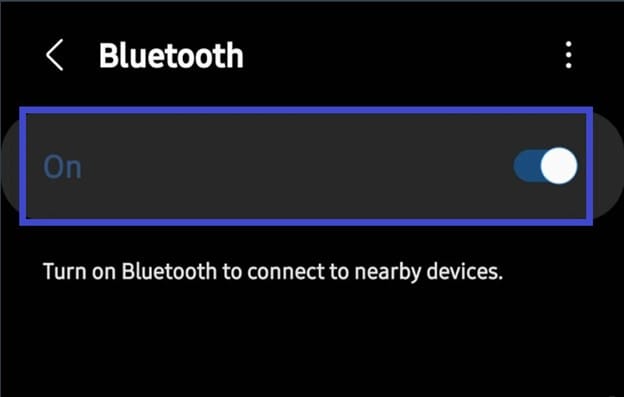
- Scan for nearby Bluetooth devices. Relax until the AirPod's name is visible.
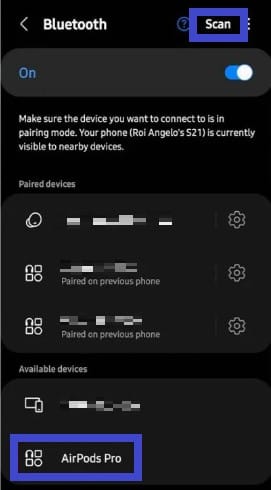
- If the AirPod's name appears, they range 25-30 Ft from where you are.
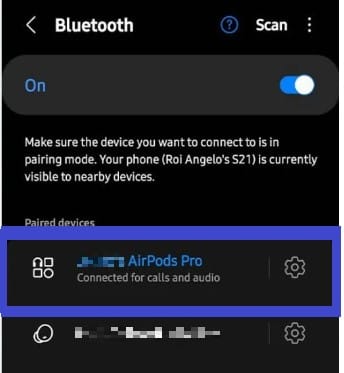
- Tap on your AirPod's name to connect to them. After connecting, play a song at a high volume.
- Begin locating the AirPods using the high-volume sound.
Method 2: Finding Lost AirPods Using Wunderfind
Wunderfind is an effective tool for locating your lost AirPods while using Android. It contains a feature, distance score, that indicates the distance separating your Android and AirPods. A huge score suggests that the Android device is near the lost AirPods. It's important to note that if you lost one AirPod and have the remaining one, place it in its case and close it.
Wunderfind works based on Bluetooth detection. However, it's less effective compared to Apple's Find My App. Have you ever used Wunderfind to locate your lost AirPods? If you're a new user, here is how you use it:-
- Install the Wunderfind app that's available on the Play Store
- Click Wunderfind's icon for it to launch
- Enable Wunderfind to access the Android phone's location. Here, click on "While using the app."
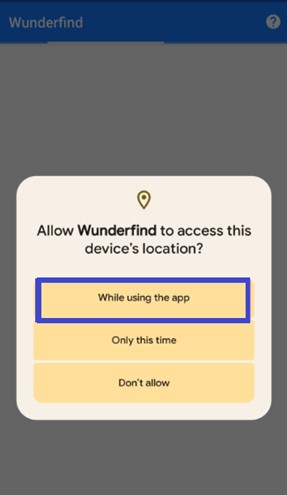
- A list comprising nearby Bluetooth devices appears. Choose your lost AirPods from this list.
 Wunderfind begins searching for the AirPods using Bluetooth signals. The app starts displaying the distance score.
Wunderfind begins searching for the AirPods using Bluetooth signals. The app starts displaying the distance score.- If the distance score is low, that means the distance to where your AirPods are is high. Therefore, identify the side where the score increases by first moving in all directions.
- When you are so close to your AirPods, your distance score will be near 100%.
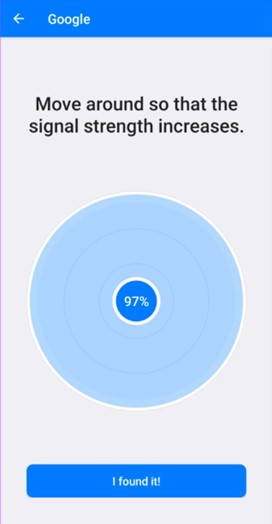
Method 3: Locate Your Lost AirPods Using Apple's Find My
This is the best and most efficient way to locate your AirPods. However, to utilize this technique, you must have paired the lost AirPod with an Apple device, which include iPhone, or Mac PC using below steps:-
- Visit Apple's Find My on iCloud
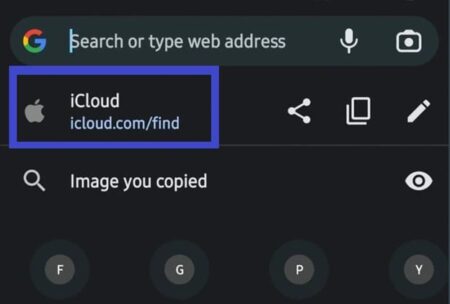
- Provide your iCloud Credentials and log in.
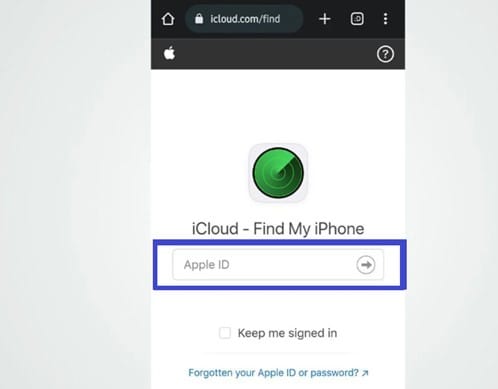
- Choose your lost AirPods.
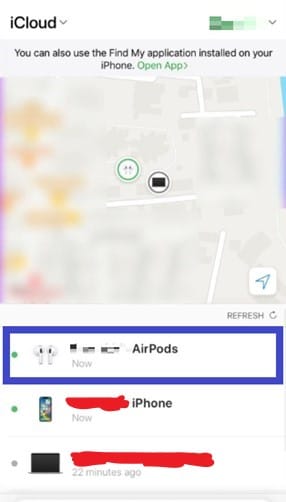
- You begin seeing the current location of your lost AirPods on a map. Go to the place and start searching for the AirPods case.
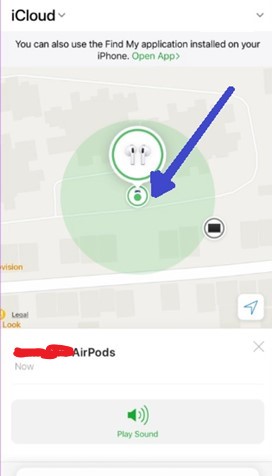
- Additionally, if you want to locate the AirPods quickly, tap "Play Sound".
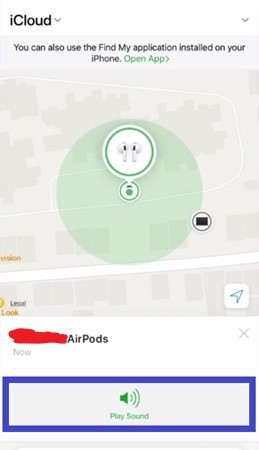
- A sound begins playing on your AirPods, and you can quickly locate them.
Method 4: Locating Your Lost AirPods Using Find My AirPods App
This app helps determine whether your AirPods are within a 75-foot range from your Android. It presents you with three statuses, cold, warm or hot. Cold indicates that your phone is far away from the AirPod. On the other hand, hot means that your phone is so close to the lost AirPod. Acquire the app from the Play Store.
Frequently Asked Questions(FAQs)
Q. Are AirPods compatible with Android ?
Ans. Yes, AirPods are compatible with Android and any device with Bluetooth, including Windows PC. However, one accesses limited features compared to when one connects to them using iPhone. Some of AirPods features that you cannot access on Android includes:-
- Ear detection: When one uses their AirPods with Apple devices, they automatically detect when one removes them from the ear and stops playing music. The AirPods resume playing when a user returns them back to the ear.
- Automatic pairing: it's easy to pair your AirPods to Apple devices. You only need to open your AirPods case and keep it close to your Apple device. Your AirPod will automatically connect. However, pairing AirPods with Android is done manually.
- Find My App: Apple develops this app to aid in tracking Apple devices. You cannot access this service if you're connecting AirPods to Android. You can only utilize "Find My" iCloud services on a browser.
Q. What ways can I use to locate Lost AirPods in Android ?
Ans. Techniques available for locating AirPods in Android include using Bluetooth, the Wunderfind app, and the "Find My" Service on iCloud.
Q. Which method is the most effective while locating lost AirPods through Android phone ?
Ans. The best way to find your AirPods on Android is by using the "Find My" Service. It allows you to locate your AirPods using a map. Moreover, you can use the "Play Sound" feature, which simplifies the searching process. However, this solution will require you to have paired your AirPod with an Apple device.
Q. What features do AirPods offer after connecting to Android ?
Ans. Some of the features you can access while using AirPods with Android are:-
- Listening using a single AirPod- You can choose to use either one or all the AirPods.
- Command gestures- After connecting AirPod to Android, one can use the double-tap feature that pauses or resumes playing the music. In iOS, double-clicking AirPods starts Siri.
Conclusion
AirPods are a convenient way of listening to music and receiving calls without handling the phone. Their battery life and small, fashionable design has made them famous. However, they are prone to misplacements due to their small size. It isn't easy to locate AirPods after misplacing them, especially if your phone is Android. To ensure you locate your AirPods with ease, use this article's solutions. The "Find My" service is the most effective way of discovering your AirPods if your phone is Android.

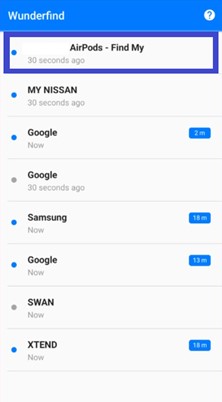 Wunderfind begins searching for the AirPods using Bluetooth signals. The app starts displaying the distance score.
Wunderfind begins searching for the AirPods using Bluetooth signals. The app starts displaying the distance score.