In this article, we will see the steps for AdSense users who would like to join and show ads from Value Impression. Many times users who are already using Google AdSense have this query in mind if they can connect with other publishing partner along with AdSense at the same time. This is certainly possible by following a process which I am going to explain below using a real world example. You need to follow almost the same process to join any legitimate Publishing Partner.
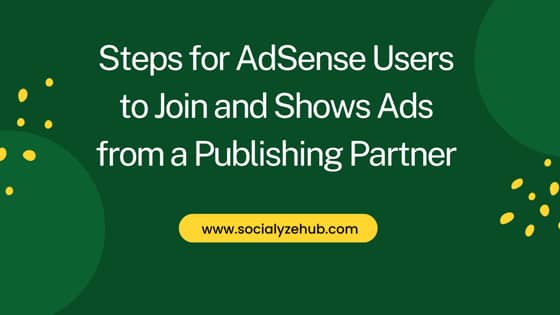
Steps for AdSense Users to Join and Shows Ads from a Publishing Partner
Also Read: 4 Best Ways to Find Lost AirPods through an Android Phone
Step 1: Create an Account
You need to first create an account with the Publishing Partner to get started. Sometimes it is possible that when you do the signup, you might not able to create an account immediately due to amount of traffic your website is having. Every publishing partner has their own condition of minimum traffic per month. If you met that condition then only you will be able to create an account and proceed.
Sometimes, you will be approached by the publishing partner to have an association to increase your Ads revenue. In those cases, publishing partner might create an account on your behalf. Then you will be directly given the platform address and account credentials to login. You need to login to the platform and update your profile.
Step 2: Provide Your GAM Information
After account creation, you will be asked to provide your Google Ad Manager(GAM) information so that the publishing partner can send you an invitation to manage your account. Basically you need to provide your GAM network code and email id. You will also get an automatic email asking for MCM(Multiple Customer Management) approval. You need to provide the approval along with the GAM network code information. In case, you don't receive the automatic email, publishing partner might send you a google form with all the information to be filled manually to get the approval.
Step 3: Update Ads.txt File
Next step is to add the ads.txt file in your website. You will receive the ads.txt data from the publishing partner to add. If you are an AdSense user then probably you should already have the Ads.txt file. So you just need to copy the data from the given file and paste it on Ads.txt file below the AdSense code. Then save the file and that's it. Verify the information added by clearing your cache if there is any.
Step 4: Wait for Approval
Now you need to wait for the approval from all the demand partners. Typically it takes around 10-15 days to complete. You will be informed once all the major demand partner approval are secured.
Step 5: Request for Network Delegation
In few days, after getting approved you will get a request to delegate Manage Inventory access in your Google Ad Manager under Admin -> Multiple Customer Management. You might have noticed that before receiving approval request, there was no such option called Multiple Customer Management under Admin in a new sign up account. This will only appear after getting a request to delegate access.
When you get a request, your account will become a child account to be managed by the Parent. Here Parent account will be your publishing partner account who will manage your account. This means you need to be compliant with all the policies of the parent in which one important policy is that the Ad revenue will come to parent account and from there it will come to you i.e to the child account. After going through the policy, click on Accept to approve the request.
Step 6: Insert Video Tag
After accepting the invitation, your publish partner might send you below Ad unit which you need to insert in your website and verify if the Ad is showing as per your expectation.
- Head AD Unit
- Display AD Unit
- Video AD Unit
NOTE:
In case, any of the above ad unit does not work correctly, you need to reach back to your publishing partner and ask for the correct code to insert. That's it !! You are now ready to show ads in your website.
