In this article, we will see how to check all sim cards registered with your Aadhaar Card. As you may already be well aware that in today's world, fraudulent practices or any wrong doing through call has become a tremendous problem for common people to deal with. Almost everyday, we hear about lot of different scams happening through call and common people getting affected due to that.
The most important thing that authorities noticed or found is these fraudulent call practices are that sometimes the number they use to call is registered on some common people name who may even not aware of any wrong doing going on his/her name. He/She only comes to know when some action has been initiated against them.
This creates a massive challenge for everyone so to deal with this kind of problem, government has created a portal called Sanchar Saathi, launched by the Department of Telecommunications (DoT), managed by the Telecom Analytics for Fraud Management and Consumer Protection (TAFCOP) in which anyone can go and verify all numbers registered on their name to avoid any trouble in future. All you have to do is to just follow some simple steps as explained in below section.
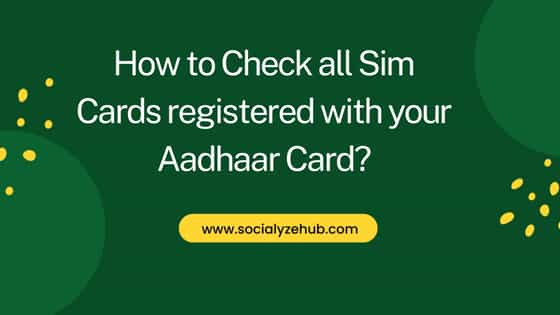
How to Check all Sim Cards registered with your Aadhaar Card?
Also Read: How to Add a Payment Method in Google AdSense
Step 1: Go to Sanchar Saathi Portal
You have to open Sanchar Saathi Portal on our system browser by visiting its official website as shown below.
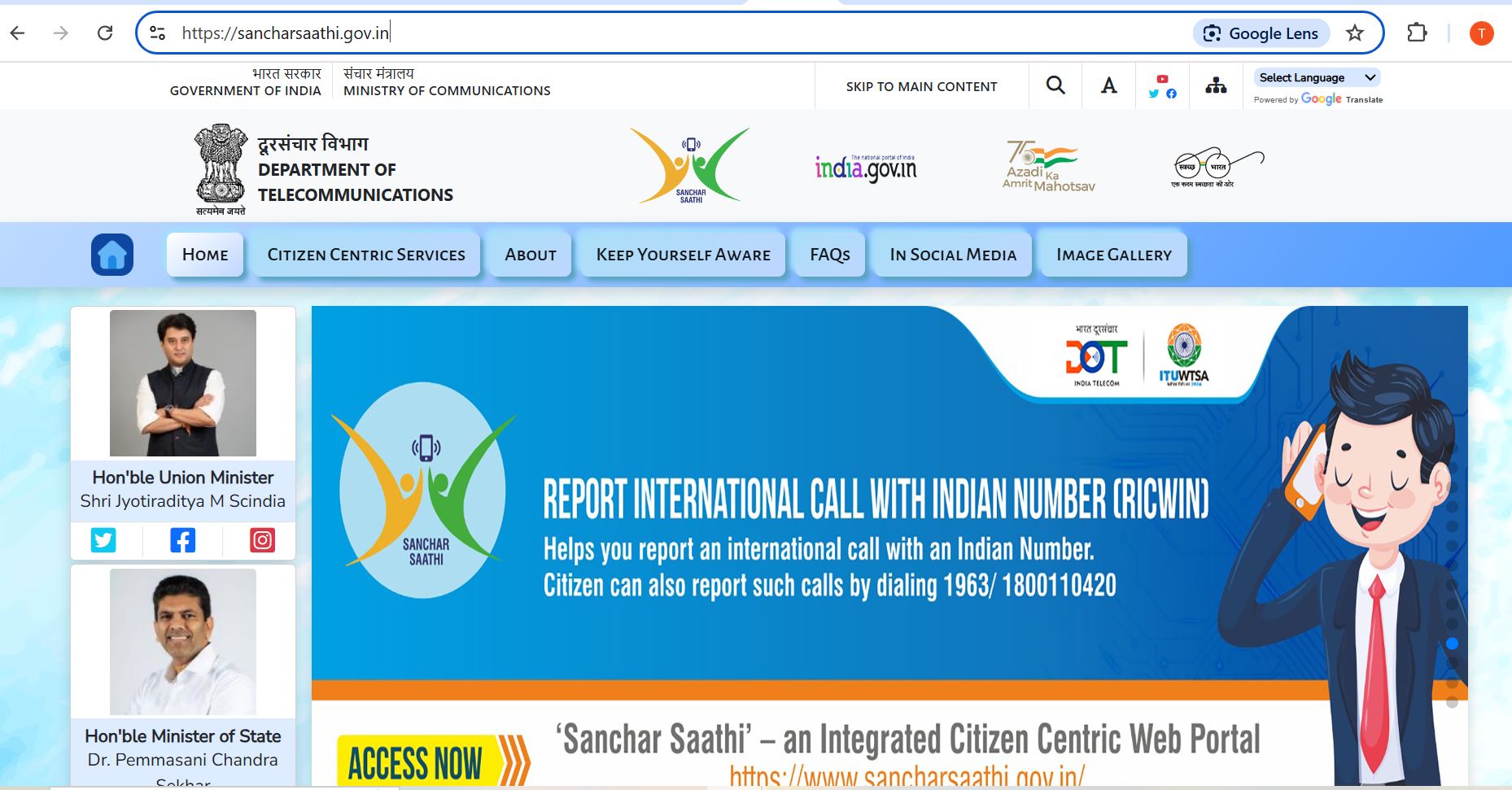
Step 2: Open Know Your Mobile Connections
Scroll down a bit and click on KNOW YOUR MOBILE CONNECTIONS from list of Citizen Centric Services provided as shown below.
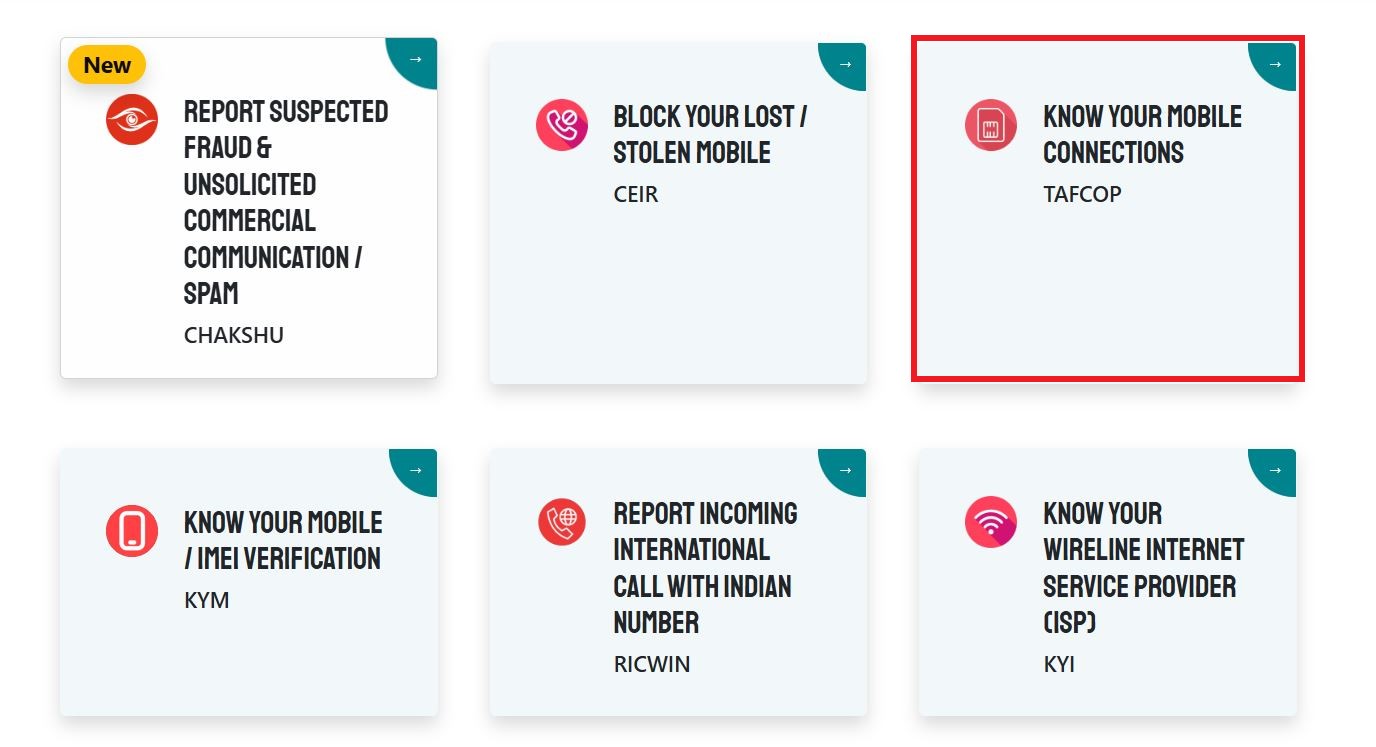
Step 3: Login Using your Mobile Number
You will see below login page opened where it will ask you enter your mobile number to login. Now here you might think which mobile number to enter in case you are using multiple mobile numbers and how entering mobile number would show all sim cards registered under your Aadhaar card id? This is a very valid question to ask and lot many people might have this query.
Well, the thing is this portal contains all your telecommunications data updated and maintained by telecom service providers (TSPs) such as Airtel, Jio, Vi (Vodafone Idea), and BSNL, so if you enter any of your known mobile number to login, using that number identification it will detect all other mobile numbers registered under your Aadhaar card and would show the same. Hope it is clear.
Now that it is clear, you can enter any of your known mobile number and then enter captcha to get an OTP in that number. Once you receive the OTP, you have to enter the same to login. You should be able to login successfully.
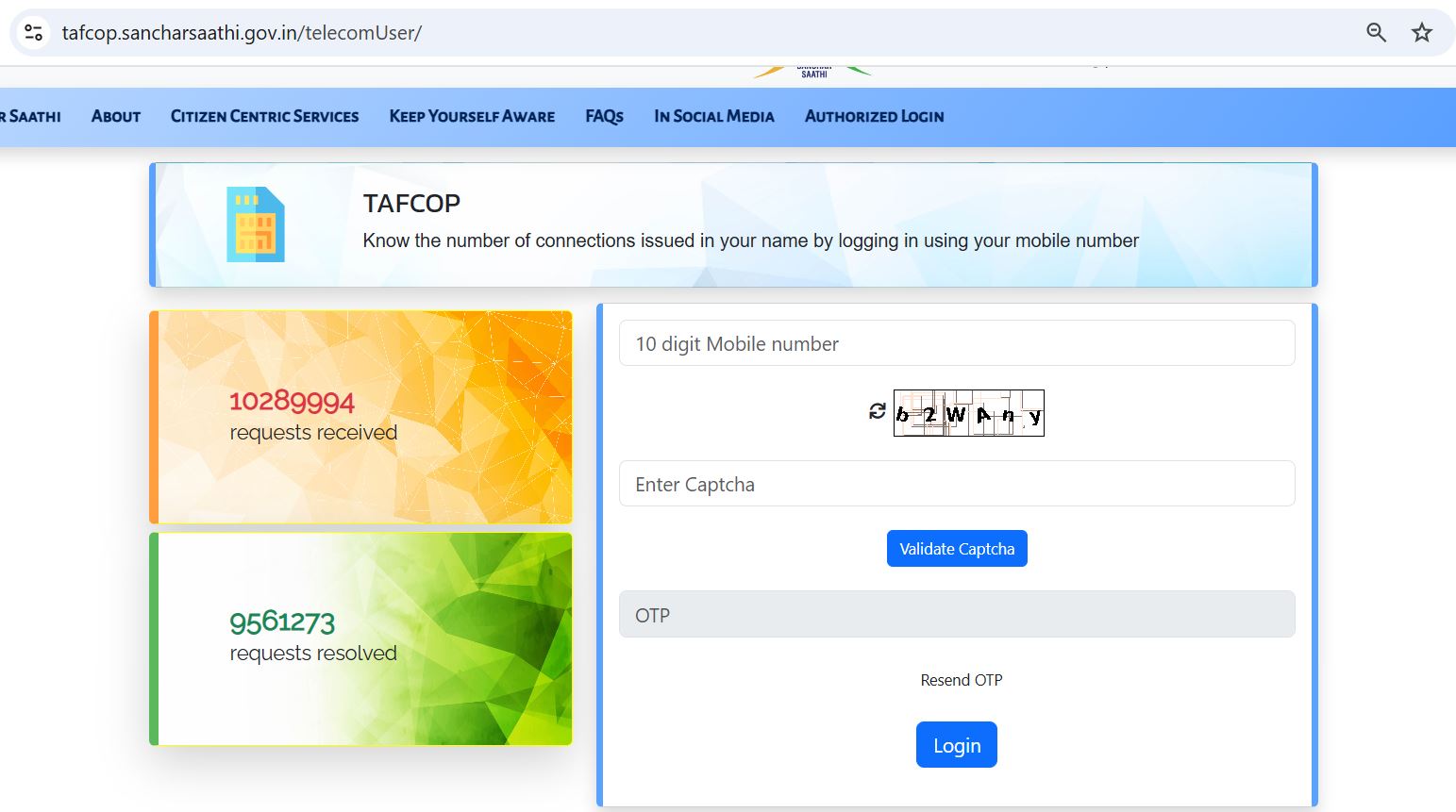
Step 4: Verify all Mobile Numbers
Once logged in, you will see list of mobile numbers registered on your name. You can verify all numbers listed here and take appropriate action accordingly.
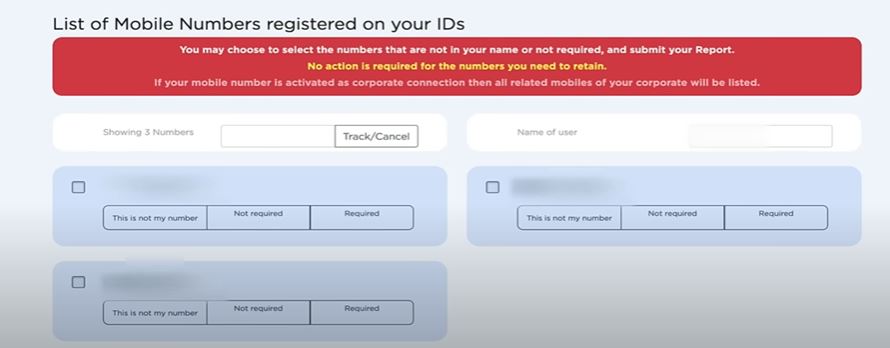
For example, if you think there is some mobile number showing in above list is not taken by you or belongs to you then you can report about the same to government to take necessary actions. Similarly, there could be some other scenarios as well. Let's understand all those different scenarios that you might be having and appropriate action that needs to be taken:-
Case 1: You are not aware of some listed mobile number
In this case you have to select This is not my number and then tick the checkbox showing in front and click on Report. This will generate a ticket id for further action to be taken. You don't have to worry any more about that as it will be taken care by government to remove that number from your name.
Case 2: You were using some number before but not required any further
In this case, you have to select Not required and then tick the checkbox showing in front and then click on Report. Like before, a ticket will be created which you have to note down and wait for appropriate action to be taken on that.
Case 3: Mobile number is active and currently in use
In this case you can either choose to select on Required and then tick the checkbox showing in front or you can even do nothing in that case. It is up to you to choose. If you decide to select on Required and then click on report then government would know that you would like to retain that number and hence no action would be taken. If you decide not to do anything then also it is fine as no further action required. You can simply verify and log out from Portal.
