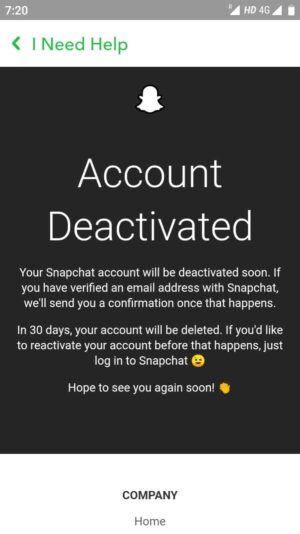In this article, I will show you how to delete snapchat account from android in 4 Easy Steps. After Facebook and Instagram, probably snapchat is the most popular social media platform. Snapchat is an Instant messaging app and service that allows you to share photos, videos, map and stories with family and friends. Some of the its features like lenses and filters are quite popular among younger generations.
Now a days, people would like to take quick selfie or make short videos and share among their friends or families instantly from their Android or iPhone using snapchat. While creating account in Snapchat is simple, deleting is even more simpler. If you are looking to delete snapshot account from any android based phone then all you need to do is to follow the steps as explained in below section. Check more about snapchat on its official website.
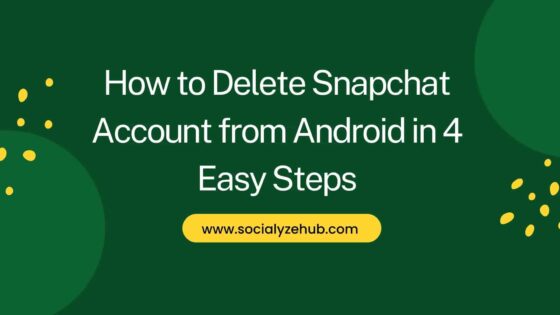
How to Delete Snapchat Account from Android in 4 Easy Steps
Also Read: How to Delete Instagram Account Using 2 Simple Steps
Step 1: Login to Snapchat
You need to go to your App section and open Snapchat application. It will ask you to either Login or Sign up. Since you are going to delete your existing account, you need to click on Login and then enter your username or email and password to Log In as shown below.
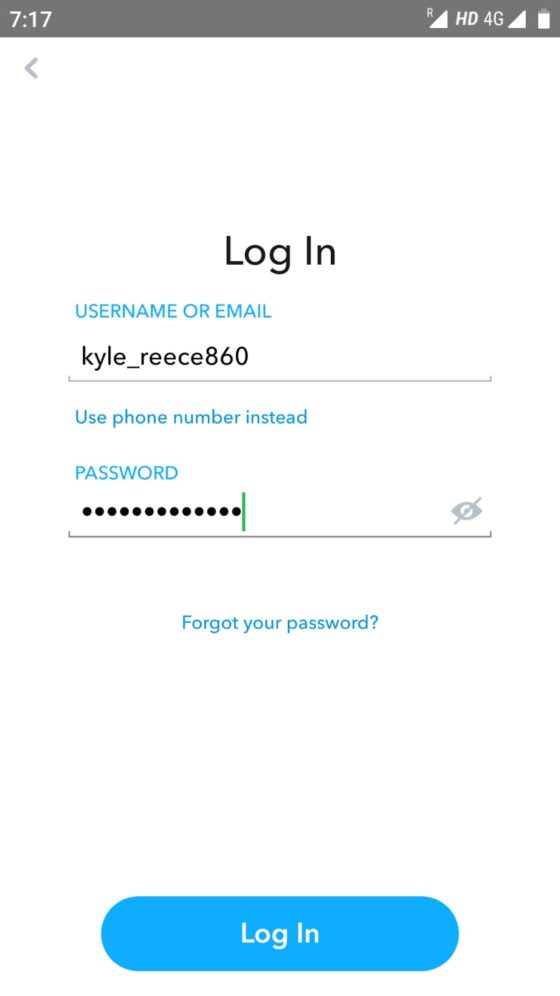
Step 2: Go to Profile
Once logged in, you can hover to top left corner end and click on Profile as highlighted below.
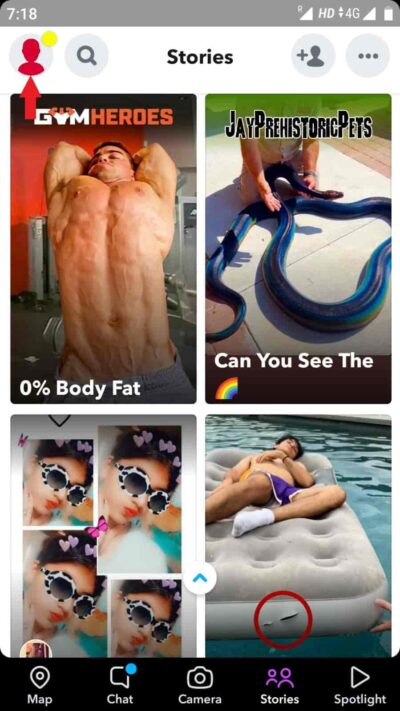
Here you need to go to top right corner and click on Settings icon as highlighted below.
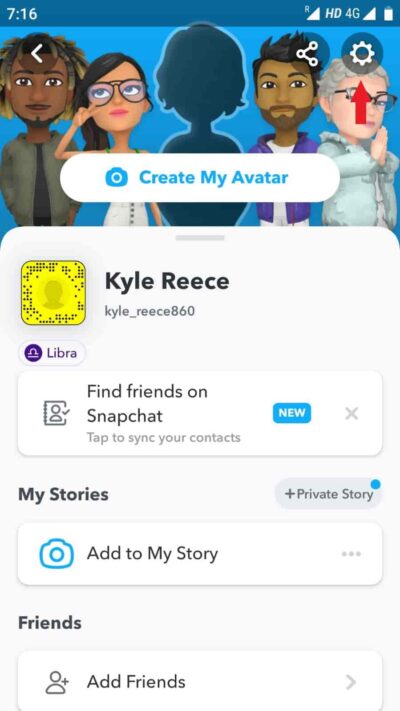
Step 3: Open Settings
Once Settings is opened, you need to scroll all the way down to SUPPORT section where you need to tap on I Need Help as highlighted below.
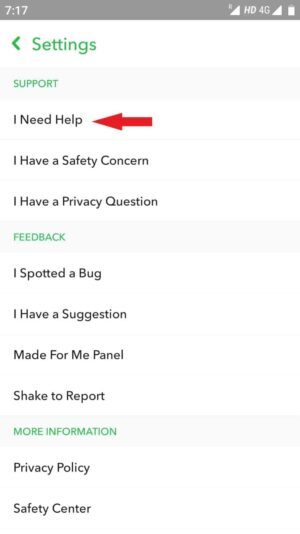
Under I Need Help section, you need to write delete keyword in the Search Box as shown below. From the search results, you need to open the first one i.e Log in to Delete Your Account as highlighted below.
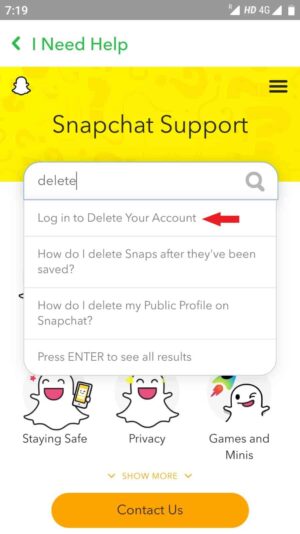
Step 4: Delete Snapchat Account
It will redirect you to below Delete Account Page where you just need to provide your account password to confirm the deletion.
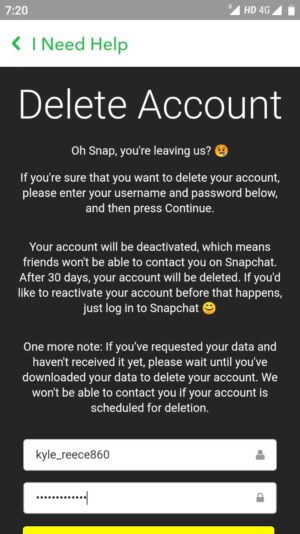
Once the password is given, click on CONTINUE as shown below.
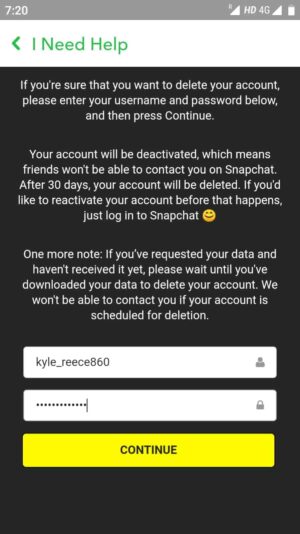
It will Deactivate your account as shown below. However, it is important to note here that your account won't be deleted immediately. It will be deleted in next 30 days and confirmation will be sent to your email ID only if you have verified that. If you login anytime in next 30 days then your account will be reactivated automatically and you will be able to use it as usual.