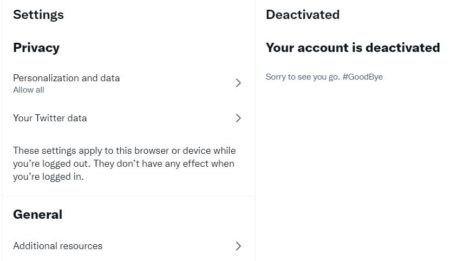In this article, I will show you how to delete twitter account in just 3 simple steps. Twitter is a free social networking platform to connect you and your business with what's happening in the world every day. Also if you are looking to follow the latest trend then twitter is the best platform to use. You can learn the latest, real-time trends and invest in social listening.
It's also a great way to get a read on your brand's public reputation. Twitter is the fastest way to share your views on any trending or non-trending topics. If you already have an account on Twitter and looking to delete it for some reason then all you need to do is to follow the simple steps given in below section.
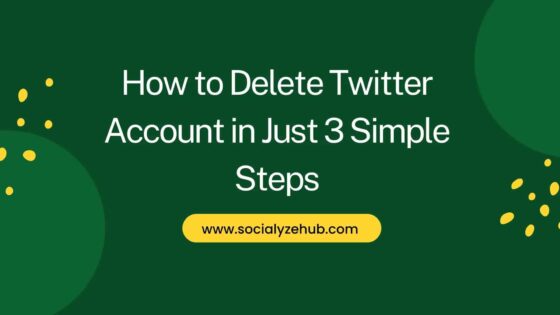
How to Delete Twitter Account in Just 3 Simple Steps
Also Read: How to Delete Instagram Account Using 2 Simple Steps
Step 1: Login to Twitter
First you need to login to your Twitter account using username and password. As you can see, you can also login using your Google and Apple ID. Here we are using our username to login. Click on Next.
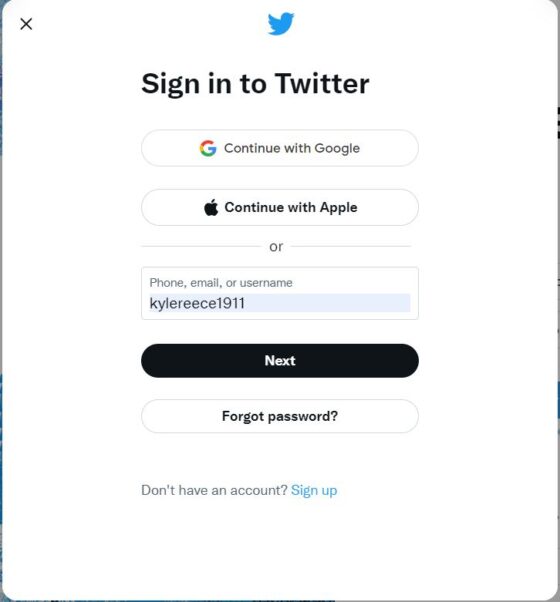
Now enter your password and click on Log in as shown below.
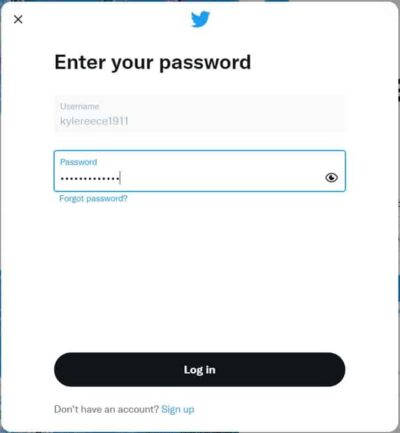
Step 2: Go to Settings and Privacy
Once logged in, you need to tap on three dot(...) as highlighted below.
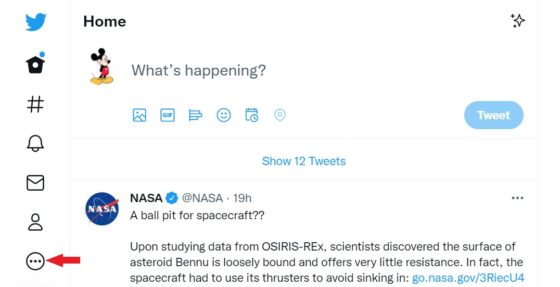
You will see an option called Settings and privacy. Click on it to open.
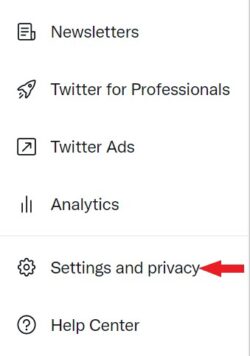
Under Settings and privacy, you need to expand Your account option as highlighted below.
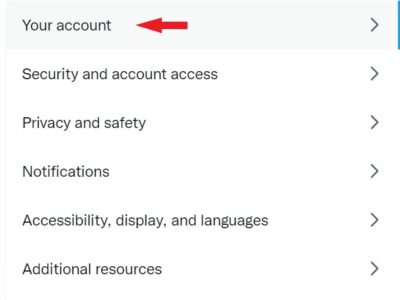
Step 3: Delete Twitter Account
Under Your Account, you will see an option called Deactivate your account. Tap on it to continue.
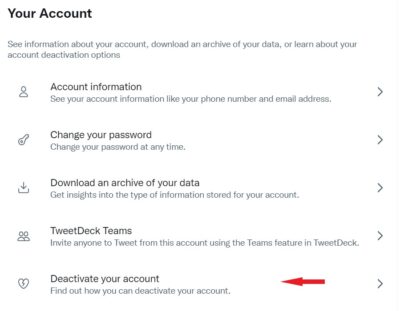
You will see below notification informing you about the process of deactivating your Twitter account. Your display name, @username and public profile will no longer be viewable on Twitter used on different platforms like IOS and Android. You will also able to restore your twitter account if it was accidentally or wrongfully deactivated for up to 30 days after deactivation. There will be other important information that you can read from below. I suggest you to read it carefully and completely before proceeding. Once done, if you are completely sure about deletion, then Click on Deactivate.
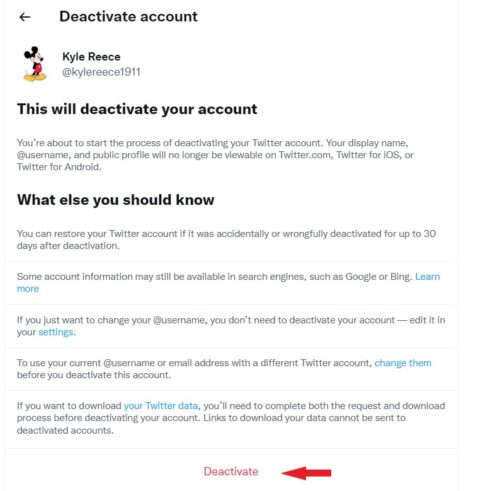
You need to provide your account password to confirm the deletion. Once given, click on Deactivate.
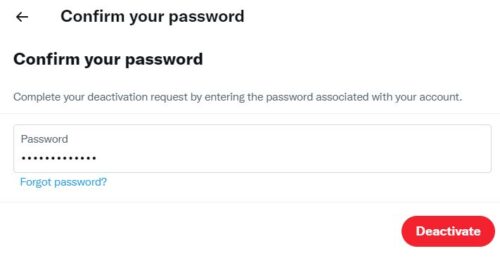
Your account will be deactivated successfully as shown below. If you don't login back in next 30 days, then your account will be finally deleted.