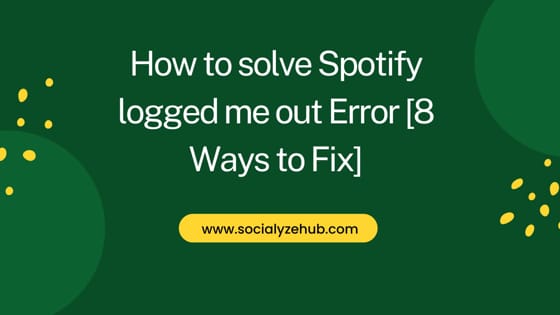Spotify is a top music streaming service. It plays an integral role in music lovers' entertainment as it enables us to access the latest music hits, listen to our favorite songs and discover new artists. The service has taken the world by surprise, gathering millions of users. Spotify is convenient since you can stream using a desktop or web app. The service is internet based, but you can download music and listen to it offline.
However, you may suddenly be logged out as you enjoy your leisure time, and it's so disgusting. Has Spotify logged you out? Get back and continue enjoying after applying these solutions.
Why Did Spotify Log You Out ?
Despite Spotify being the best streaming platform, it's not perfect when you are enjoying your music, the Spotify log you out. Here are some of the possible reasons that could be responsible for this error:-
a) Logging in to your account using many devices
In most cases, we tend to share our Spotify password with loved ones so they also experience the magical streaming service. Moreover, you could log in to your Spotify account using your PC and several mobile phones. When Spotify realizes too many devices are logged into one account, it identifies it as a bug and logs out some devices.
b) Spotify Server Error
When Spotify servers are down, users are logged out.
c) Outdated Spotify App
Older Spotify App versions may have errors leading to you getting logged out.
d) Enabling "Sign Out Everywhere"
Are you streaming using a shared account? The owner could decide to click "Sign out Everywhere." This could lead to you getting logged out of Spotify.
e) Third-Party Apps Could Mess with Your Spotify
Spotify is compatible with apps. However, if there are incompatible apps, Spotify will log you out.
f) Spotify might not be supported in your residence
It's uncommon to have a great app like Spotify getting banned in certain jurisdictions. However, some countries may restrict it if there is sensitive content.
How to solve Spotify logged me out Error [8 Ways to Fix]
Also Read: 8 Best Ways to Fix Spotify Web Player Not Working Issue
Method 1: Confirm if Spotify Servers are Working
You could be logged out of your Spotify account due to Server Failure. Therefore, check if the servers are okay before beginning troubleshooting. To check if spotify servers are up and available now, you can do below:-
- Access Downdetector
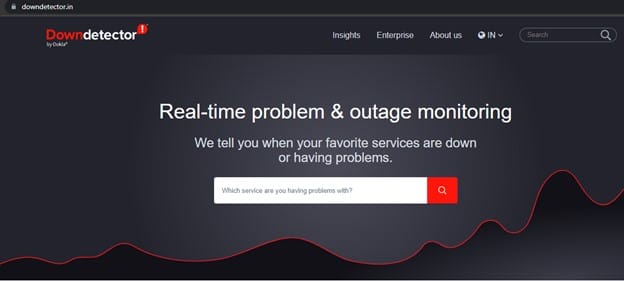
- Search Spotify
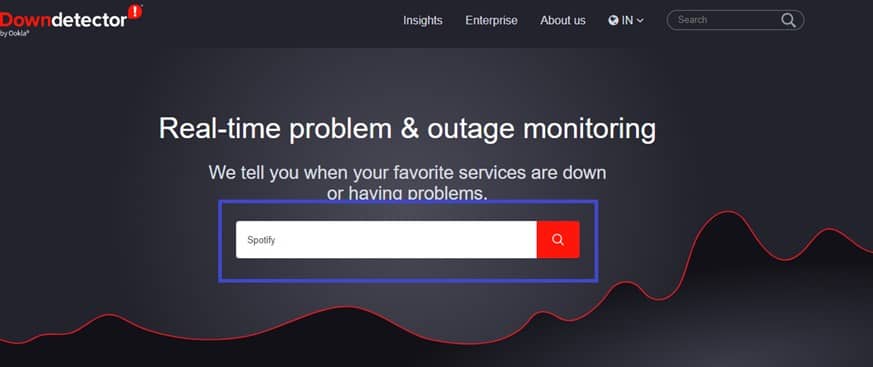
- If the site indicates that the servers are down, wait until Spotify restores their servers.
- If the site indicates no Spotify problems, ensure you get back to Spotify by utilizing the other troubleshooting ways in the post.
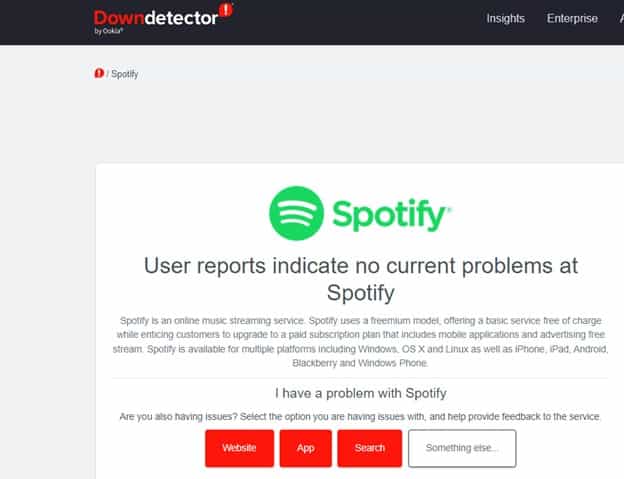
Method 2: Update Spotify
Sometimes bugs in Spotify could lead you to the log out issue. To fix this, you need to ensure your stream are using the latest Spotify version. To update Spotify, you can follow below steps depending on the mobile set you are using.
On Android/ iPhone:-
- Start Play Store on Android.
- Search Spotify.
- An "Update" button appears if there is a newer Spotify version available.
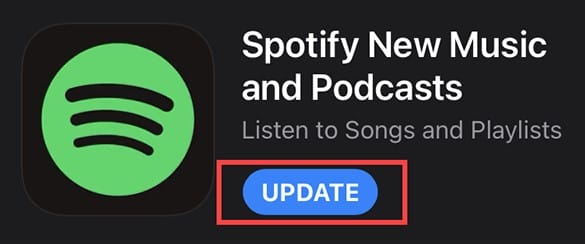
- If your Spotify is updated, the "Open" option appears instead of "Update".
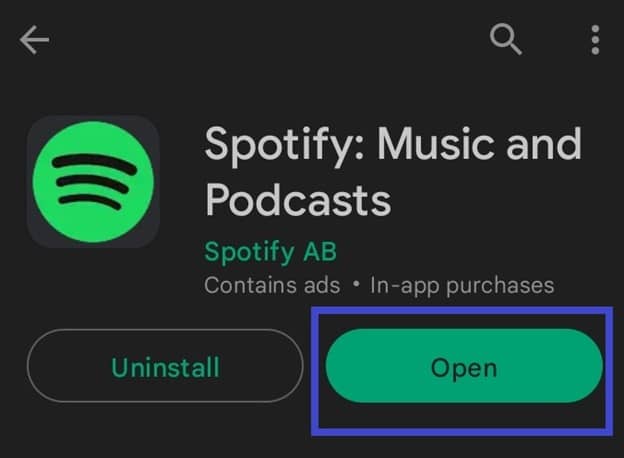
- Hit "Update" to begin downloading the newest Spotify. After downloading, your Spotify automatically updates.
To prevent updating manually all the time, you can do below:-
- After searching for Spotify, click on three-dots as highlighted below.
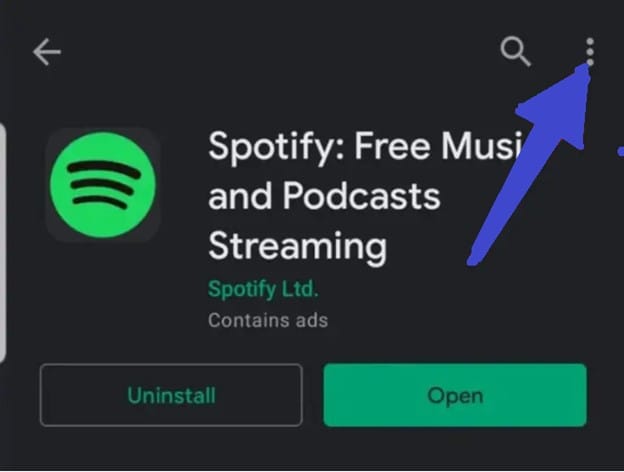
- Click "Enable Auto-Update".
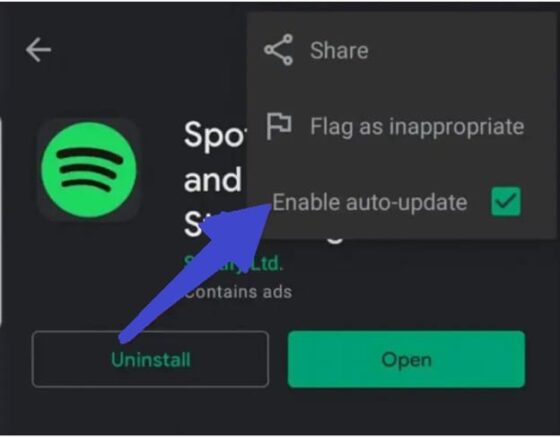
- Once there is an update on Spotify, your app will be automatically updated when you come online.
On iPhone:-
- Open App Store
- Search Spotify
- An "Update" button appears if there is a newer Spotify version available.
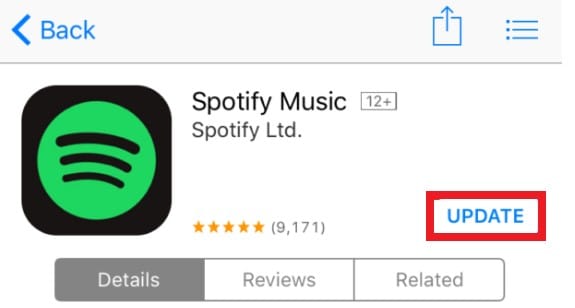
- Click "Update" to start downloading the update and when it completes, your Spotify app will get updated.
To enable automatic updates, you can follow below steps:-
- Start Settings
- Tap "iTunes and App Store".
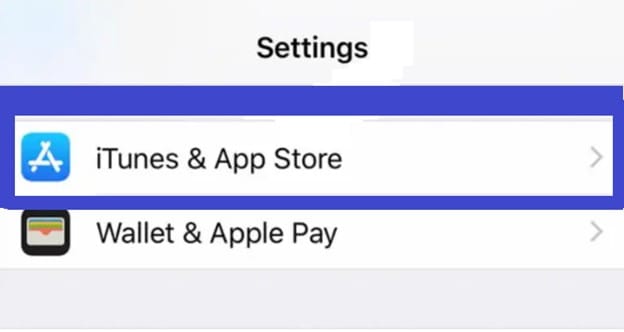
- Enable "Updates".
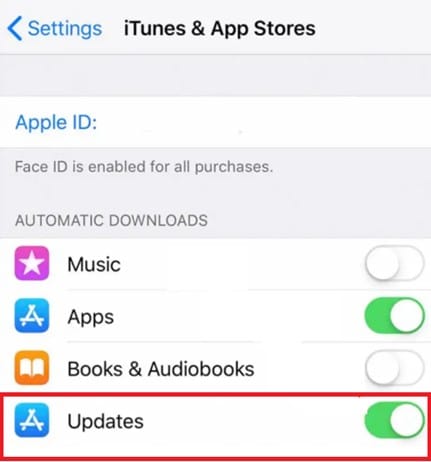
- Once you connect to the internet, your device will update Spotify if a newer is available.
On PC:-
To update Spotify on Mac and Windows, use below steps:-
- Start Spotify
- Locate Spotify's account icon. An update is available if a blue dot appears next to the account's icon.
- Tap your account's icon, and "Update available. Restart Now" appears. Tap that option.
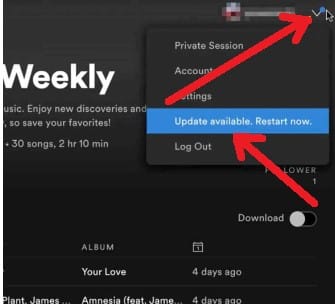
- Spotify closes immediately. Then the app restarts. If it fails to launch within some seconds, launch it manually.
- Your Spotify app is updated, and now you can start using the latest version.
Method 3: Disabling Third-Party Access
Have you linked any apps to the Spotify account? This could be the reason Spotify logs you out. To remove the access, follow below steps:-
- Visit Spotify's website and log in using your Spotify credentials.
- Click your Spotify account icon and then choose Account from the drop down.
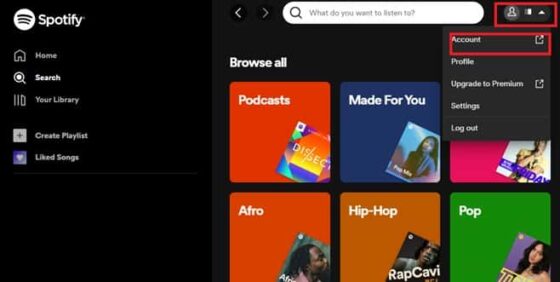
- Click "Apps". All the apps linked to the Spotify account should appear.
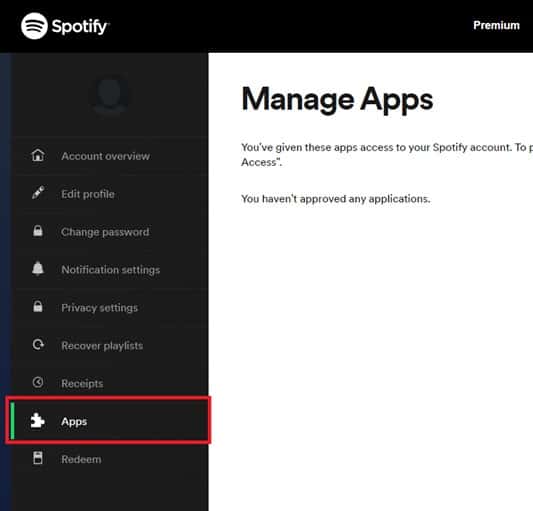
- Tap "Remove Access" near the apps to deny them access to your Spotify.
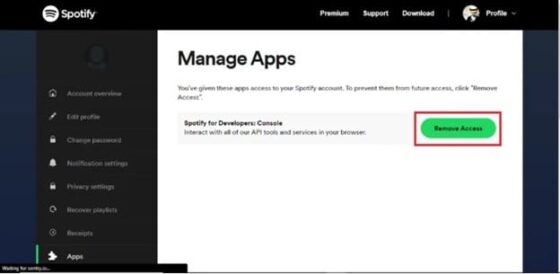
- Restart Spotify and continue streaming.
Method 4: Clear Spotify's Cache
Spotify uses cache memory to reduce loading time. These cache files accumulate over time and can cause problems. Hence, when Spotify logs you out, log in and clear caches by following below steps:-
- Start Spotify mobile app
- Hit the Settings Icon. It appears like a Gear icon.
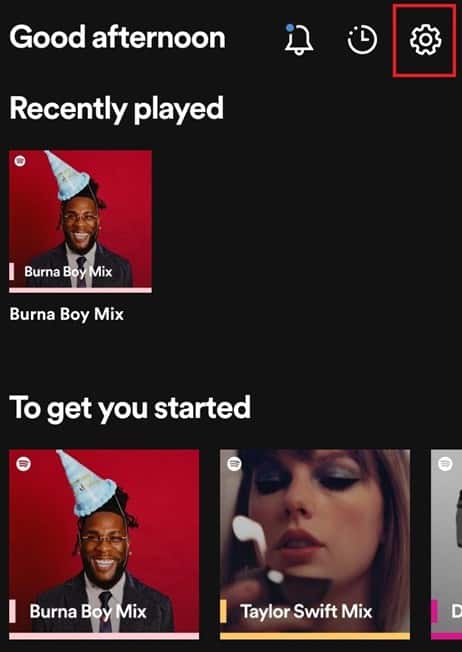
- Locate Storage where you can see the cache data.
- Hit "Clear Cache".

- Confirm cache deletion by hitting "Delete Cache".
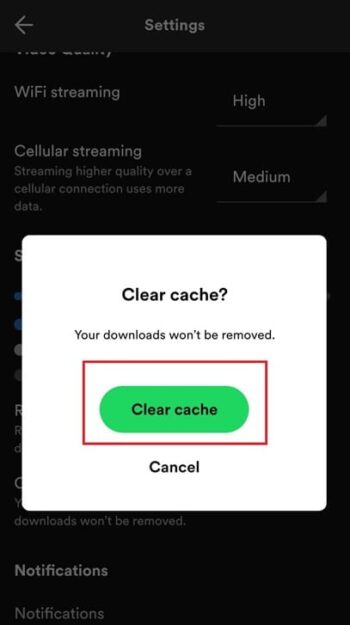
On Desktop App for Mac and Windows, follow below steps:-
- Click Account icon
- Choose Settings from the drop-down
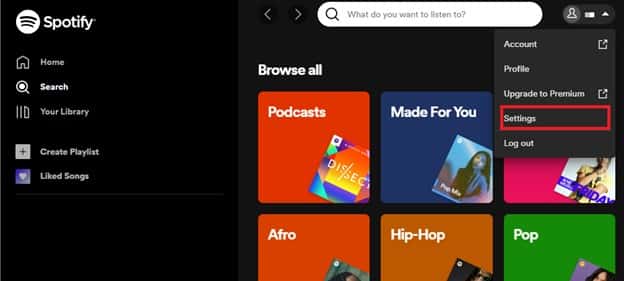
- Locate Cache under the "Storage" section
- Then hit "Clear Cache".
- Confirm "Clear Cache".
Method 5: Update Your Spotify Password
Sometimes, our Spotify passwords are known by other people who could be logging us out. Therefore, updating passwords is essential. To update Spotify's password, you need to follow below steps:-
- Visit Spotify's website
- Click on Spotify's account icon
- Tap "Account" on the drop-down menu
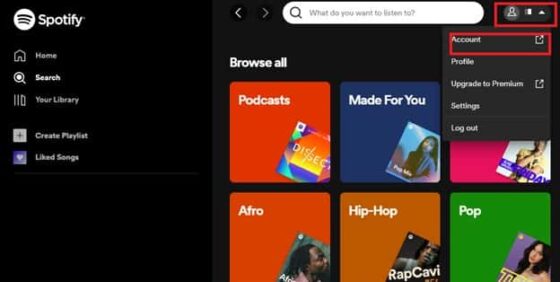
- Click the "Change password" tab.
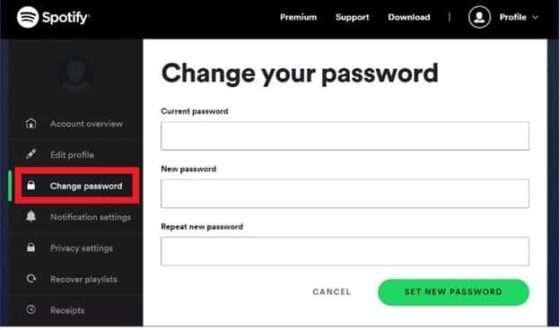
- Enter the current password and then provide a new password.
- Hit "Set New Password"
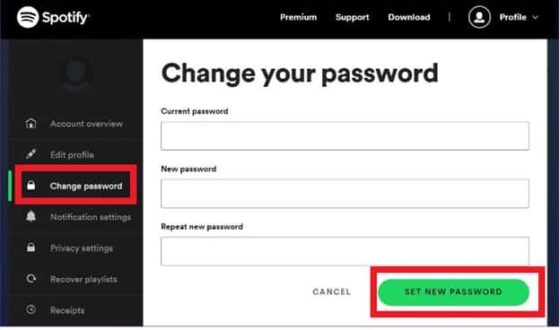
- Your Spotify password is updated.
Method 6: Signing Out All Devices
When many devices log in to the same Spotify account, Spotify interprets it as an error and logs some of the devices. If your account is shared, then consider signing out all devices using below steps:-
- Visit the Spotify website.
- Tap your Spotify profile icon. Tap "Account" on the drop-down.
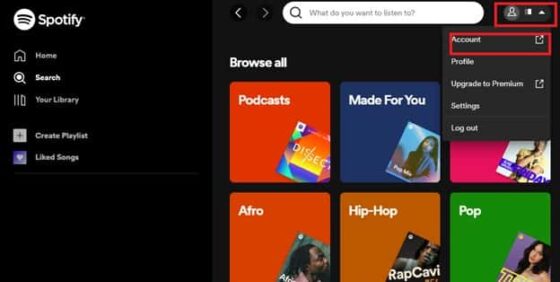
- Scroll down and locate "Sign out everywhere".
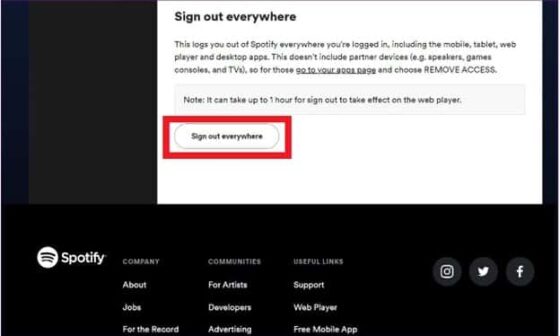
- All the devices using your Spotify account are logged out. Login to your account and check if you are still logged out.
Method 7: Reinstall Spotify
Is Spotify still logging you out despite using the above troubleshooting techniques? Then delete the Spotify app. After deleting it, reinstall the app. Now log in and examine if Spotify will log you out again as you enjoy music streaming.
Method 8: Contact Spotify
The last resort is seeking Spotify's help. If you aren't lucky and still can't stream your music in peace despite troubleshooting, report the issue to Spotify. The Spotify team will guide you, and you will soon continue entertaining yourself.
Conclusion
In conclusion, Spotify is a popular music streaming platform. Spotify is convenient since you can access it on various platforms. It's the best way to listen to music and discover new artists. Despite being a top service, it has its demerits. One is the Spotify logged me out error that prevents you from enjoying yourself. If Spotify logs you out, troubleshoot the service using this article's solutions.