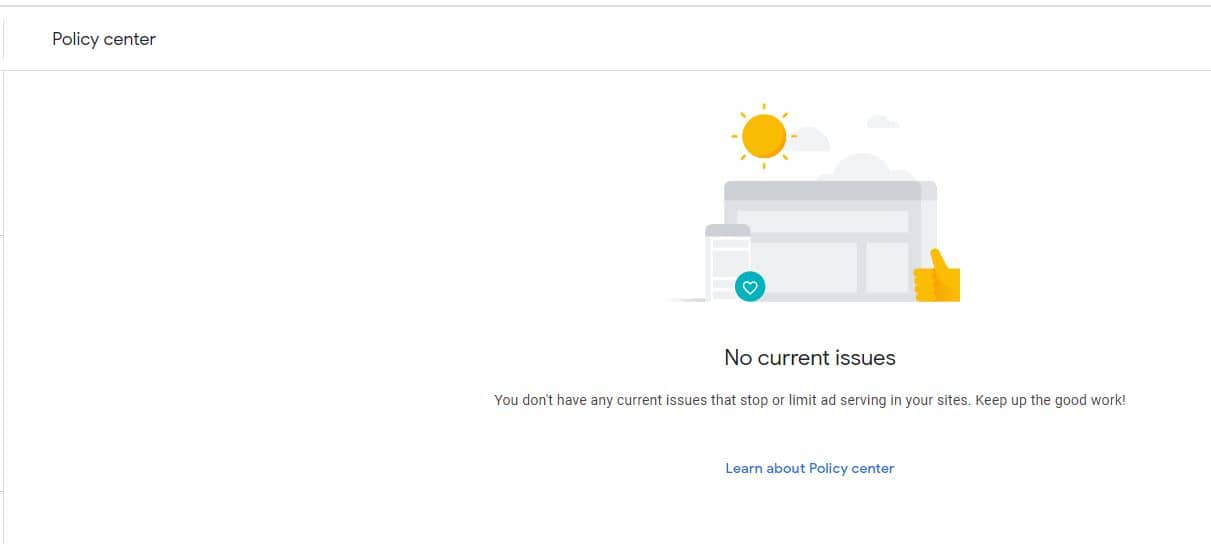In this article, we will see how to solve Ad serving has been restricted or disabled on Pages issue that you might receive from Google AdSense when some of your pages has been found to be violating the Google AdSense Policies. Earlier when Google used to detect some policy violations in a page or in some pages, then ads from entire site gets pulled down. This used to create problem to site owners who relies on Google Ads income.
So to increase the transparency, recently Google has introduced a policy where Ads serving will only get disabled in the violating pages and not on the entire site. Also, the information about violations will be available in detail on the AdSense Policy Center along with the steps to follow to fix the error. The error will be categorized in must fix and optional error. Must Fix needs to be fixed to comply with the AdSense policies and optional error recommended to be fixed for smooth ad serving on your site.
According to Google, the site level violation could still be used when needed and the repeated violations could lead to termination of AdSense program. So you need to be very careful in violating any policies. Here we will see different methods that you can use to fix the page violation error.
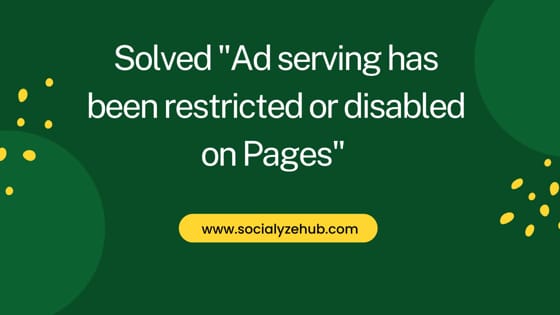
Solved "Ad serving has been restricted or disabled on Pages"
Also Read: Step by Step to Install Caine OS on Virtualbox [Complete Guide]
Whenever any policy violations gets detected, google will notify you through email and more details will be available under Policy Center in Google AdSense. There are usually few types of policy violations level for which you might be notified - page level, site level or account level. Here we will look into page level violation that can show like below under Policy Center in your Google AdSense account.
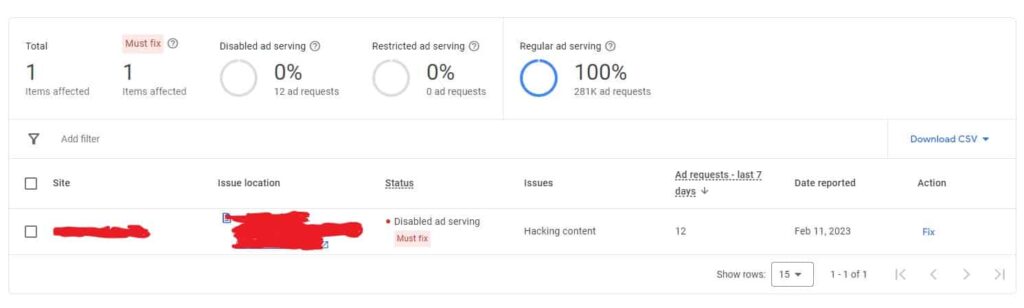
To fix this policy violation problem, you can follow any of the below methods.
Method 1: Remove Violating Content
The first and foremost thing you can do to fix the policy violation error is to remove the violating content. You can go to AdSense Program Policies and check all the policies to see if your content is inline with those policies. If any of the content found to be violating the policy then you can simply remove those contents and update the page. Then you can come back to Policy Center and click on Fix. Then you can click on Request review to validate the fix. It might take 7 to 10 days to complete the validation. Sometimes it may take even longer.
Method 2: Disable Ads on the Violating Page
Another method to solve the problem is to disable the ads on the violating page. If you are using WordPress based sites then you might have Ad Settings like below to disable ads on specific pages. You just need to go that page and tick mark the Disable ads on this page as shown below. Then click on Update to update the changes done.
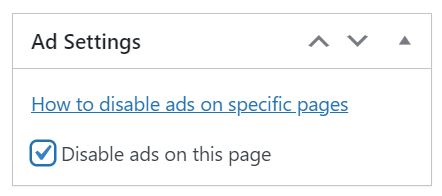
After doing the changes you need to click on Fix in Policy Center and then Request review to validate the changes. Then you need to wait for the review to be completed.
Method 3: Remove Ad Unit from the Violating Page
Then the next method you can use is that you can remove the Ad Unit from the violating page. If you are using Google Site Kit or Advanced Ads or may be some other ad managing tool then you can exclude or remove the ad unit from the violating page using that specific tool. After doing the changes you need to click on Fix in Policy Center and then Request review to validate the changes. Then you need to wait for the review to be completed just like in the previous method. This should solve your "Ad serving has been restricted or disabled on Pages" issue.
Method 4: Remove the Page
Finally the last method that you can use is that you can remove the entire page itself. This is also my recommended way of fixing this issue. It is simply because the violating page is anyway going to create problem in future so it is better to remove it. Once the post is completely removed, after 7-10 days the policy violation will also get automatically removed and the policy center should look like below. Hence solving your "Ad serving has been restricted or disabled on Pages" issue.